Last Updated 2020 – July 17th
Here is the simple process to update the Tango 2 Controller from Team Black Sheep, IF you prefer a video step by step i have embedded one at the end!
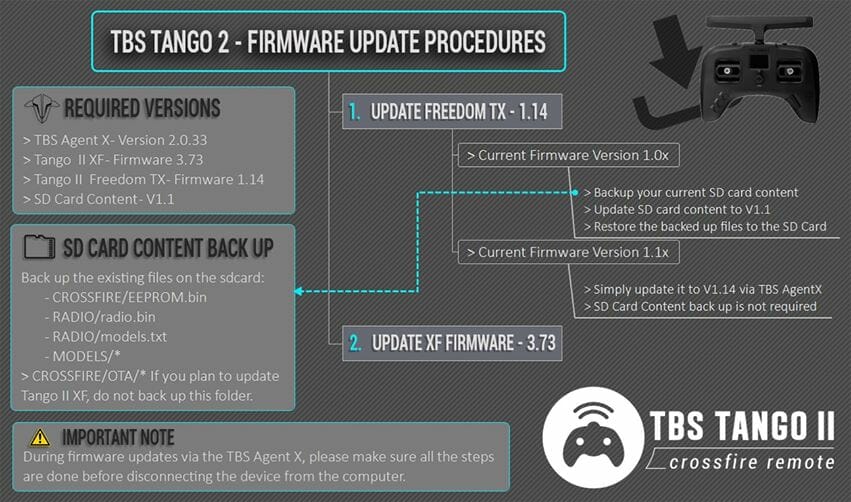
Here is my summary to help give the overview of what we are doing:

How to check Tango 2 Firmware Version
- 300When the controller is on
- LONG hold MENU until radio menu pops up
- press page button (4 times) until you see VERSION page
- Take note of Firmware Version.
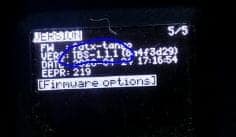
[Summary] Tango 2 Upgrade Steps :
If your Firmware Version is 1.0X
- Backup the Old SD Card (Specific Files at a minimum)
- Download the new SD Card Contents. (Tango 2 Page)
- Copy New SD Contents to Controller
- Restore “specific” files from old SD card backup.
- Ensure Agent X up to date (Agent X)
- Use Agent X to update controller firmware (Freedom TX)
- Use Agent X to update Micro TX.
If your Firmware Version is 1.1X
- Ensure Agent X up to date (Agent X)
- Use Agent X to update controller (TBS Tango II) to Latest Version
- Use Agent X to update Micro TX (TBS Tango II XF) Latest Version
[Step by Step] with Links (If your Firmware Version is 1.0X)
- Backup the old SD Card.
- Plug in the TBS Remote via USB Cable
- Select Storage Device
- Window should pop up if not goto File System on Computer and find USB Drive which looks like the following
- Copy all of the contents to a safe place and remember the Folder location for later. “Original SD Card”
- Download the new SD Card Contents from the (Tango 2 Page)
- Extract the ZIP contents onto your computer
- Copy Paste the Extracted files to the Tango 2 (Make sure your copying to the SD card on the tango2!)
- You should get a warning saying a large number of files are going to be overwritten.
- Once all the files have been transfered you need to restore your Setup back onto the Tango 2 SD Card.
- Locate your “original SD card” and copy the following to the Tango 2 SD Card and overwrite.
- Models Folder (to restore all your models)
- Inside the CROSSFIRE folder the EEPROM.bin
- If your updating the Tango II XF Module thats all if not you will also need the OTA folder for this example we will not copy it as we are upgrading the Tango II XF module last step.
- Inside the RADIO folder both the Radio.Bin and Models.txt files
- Now we need to Update the Freedom TX.
- Ensure your Agent X is up to date
- Inside the Agent your can goto the top right three dots and inside the configuration it will say the Current and Latest Versions.
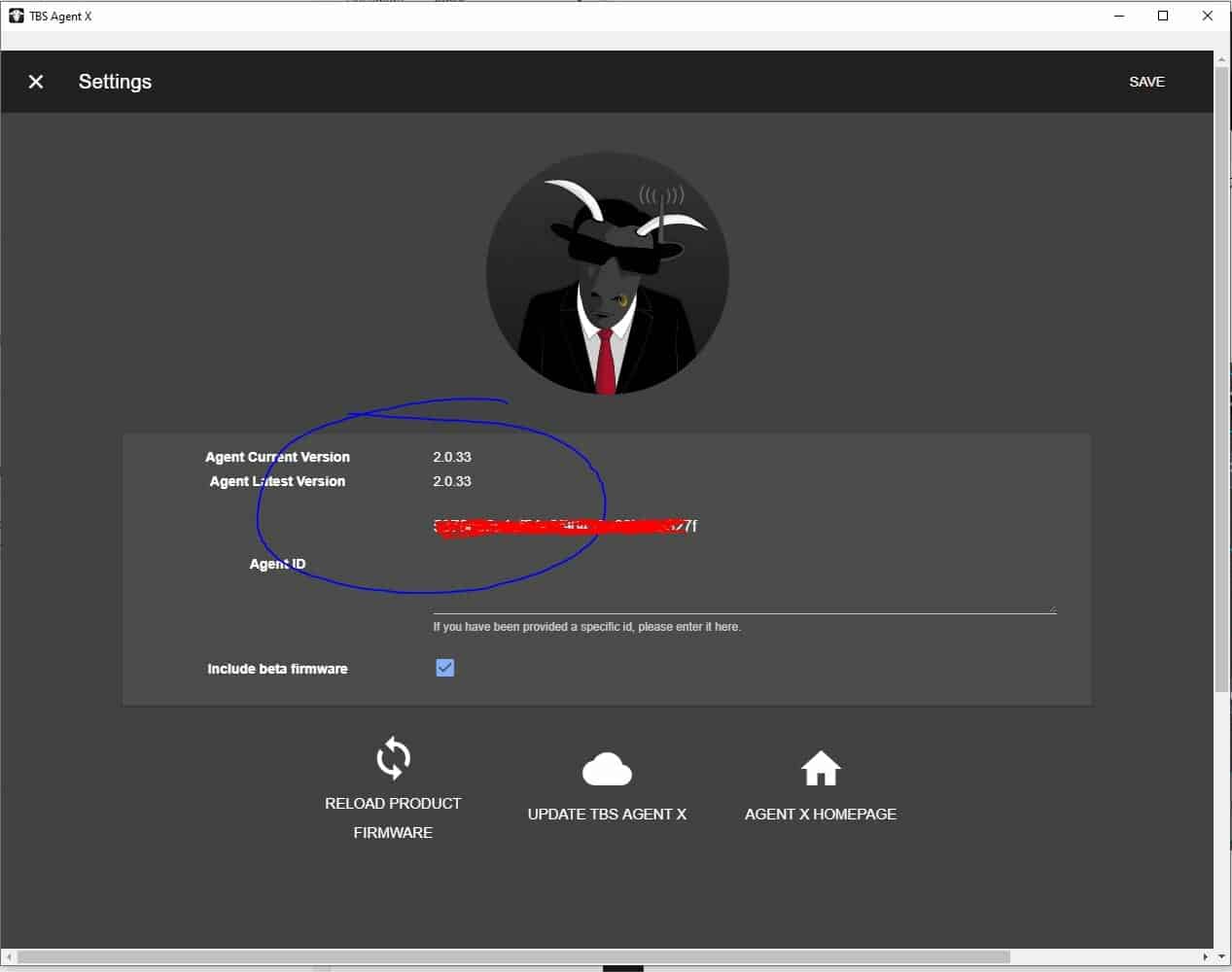
- You can update here or download from the web. (Agent X)
- While here ensure you tick the “Include beta firmware Box”
- Re Plug in your Tango 2 and don’t select any of the popup just hit exit.
- Inside Agent X the light above your device should go Green and it will move to the stop of the list.
- Find TBS Tango II and click manage
- Click the Firmware Tab
- Click upgrade next to the version you want to upgrade to
- Click Upgrade at the bottom.
- WARNING DO NOT UNPLUG UNTIL ALL BOXES GET MARKED COMPLETED.
- When it is done your Freedom TX is now updated .
- Ensure your Agent X is up to date
- No we want to update the inbuilt Micro TX
- Assuming you already have Agent TX open and up to date
- The controller is plugged in.
- The light above Tango II TX is green. Micro TX
- Click Manage
- Click Firmware Tab
- Click Upgrade next to version you want. (Ensure Beta firmware is enabled as per steps in part 2 above if what your looking for is not visible.
- Click Update at bottom.
- WARNING DO NOT UNPLUG UNTIL ALL BOXES GET MARKED COMPLETED.
At this point you should be completed and now you need to connect each of your quads and have them ‘update’ the RX firmware from the TX automatically.
The TBS Crossfire Manual says on Page 17/18:
“Auto bind Since FW 2.31, the CROSSFIRE can bind to a previously bound receiver without the need of pushing the
“Bind” button on the receiver. Just the transmitter needs to initiate the binding process. This also applies if
you need to update your RX. What you need to use auto bind:
- The receiver have been bound to the transmitter before
- Both the transmitter and the receiver, need to be on FW 2.31 or newer
Easy Method: So this worked for most of my Quads I turned the Remote on and went into crossfire menu (menu then enter, then into Micro and into bind and left it there. Then i powered on the quad and soon after it prompted to update the RX.
If you have Problems: For the Quads this didn’t work i had to follow the standard bind process. (see same manual) or the Emergency recovery process both which need access to the bind button.
Hopefully you found this useful and I’ll look to upload a video soon showing the steps. If you would like steps for TBS Cloud or Multi-bind let me know! If i have made any mistakes let me know and I’ll update it.

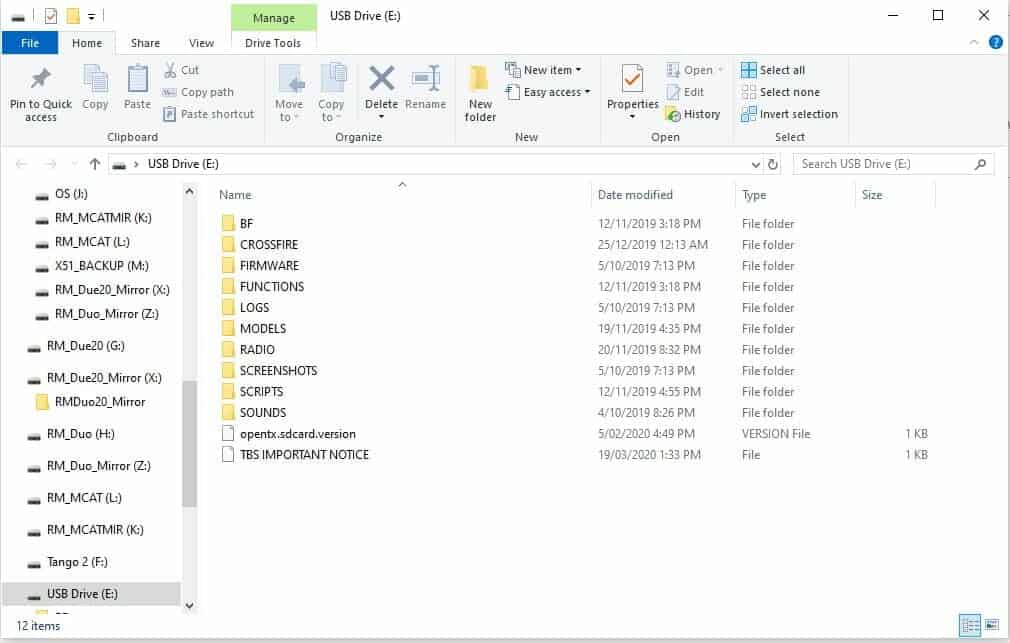





hello while i was downloading new firmware on tango2 i accidently pulled usb cord out now it wont detect icons on tbs agentx and the little icons that turn green will not boot up green what do i do please.
You need to contact tbs support and open a ticket.
Someone else asked me this! The Tango 2 has a bootloader mode so you can use that to get it to show up in TBS agent.
https://team-blacksheep.freshdesk.com/support/solutions/articles/4000152716-entering-bootloader-mode-crsf-freedomtx
Hope that helps others who might find this.